

How Flint and Brisk compare in ease of use, AI transparency, and student-facing activities
TOP SCHOOLS USE FLINT TO OFFER SAFE AI ACCESS TO STUDENTS, TEACHERS, AND ADMINISTRATORS
Introduction
How do you compare Flint vs Brisk, and which platform should you choose for your classroom?
While both AI platforms are built for K-12 schools and districts, Brisk is a Chrome extension with an array of tools, causing some limitations in platform accessibility, customization, and features. Flint, on the other hand, is a platform that centers personalized learning and customization, promoting cross-platform, interactive, and comprehensive education for both teachers and students.
From interactive activity generation to multi-layered data protection and in-line citations, Flint empowers students and teachers to use AI for creative, interactive learning. It’s why hundreds of thousands of teachers and students use Flint for personalized learning, not just AI automation.
Key differences between Flint and Brisk
Brisk Offers Tools. Flint Offers a Full Ecosystem.
Brisk positions itself as a quick AI assistant for teachers. However, its features are fairly siloed beyond its library of tools and basic student activity generation. Teachers can use Brisk to speed up individual tasks, but the platform stops short of offering real depth, customization, or student-centered interactivity.
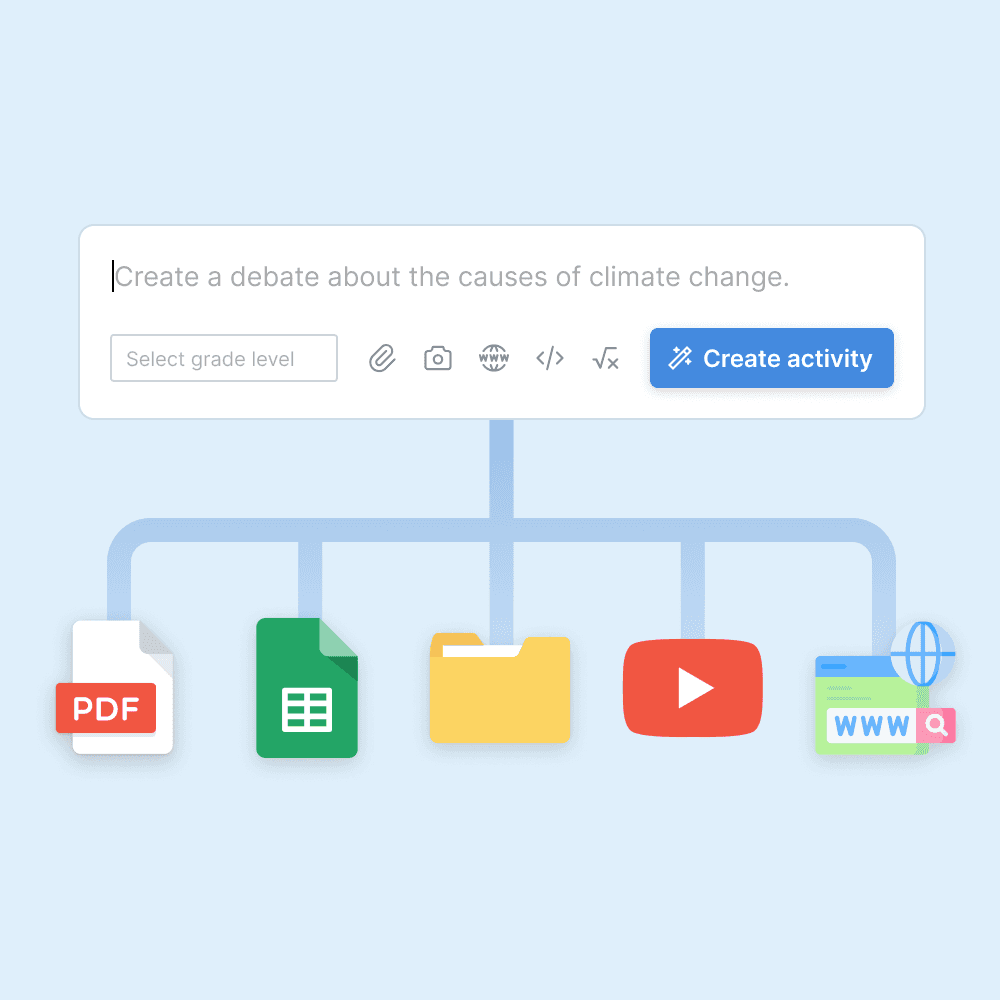
Content upload
Upload PDFs, Word documents, PowerPoint slides, CSV files, and website links for the AI to pull from.
1
of 31

Math accuracy
Flint runs calculations in the background to ensure accuracy on even the most complex math problems, similar to a human tutor verifying work with a calculator.
2
of 31

Web search
Flint can search the web to find accurate and up-to-date info (e.g. current events from news articles).
3
of 31
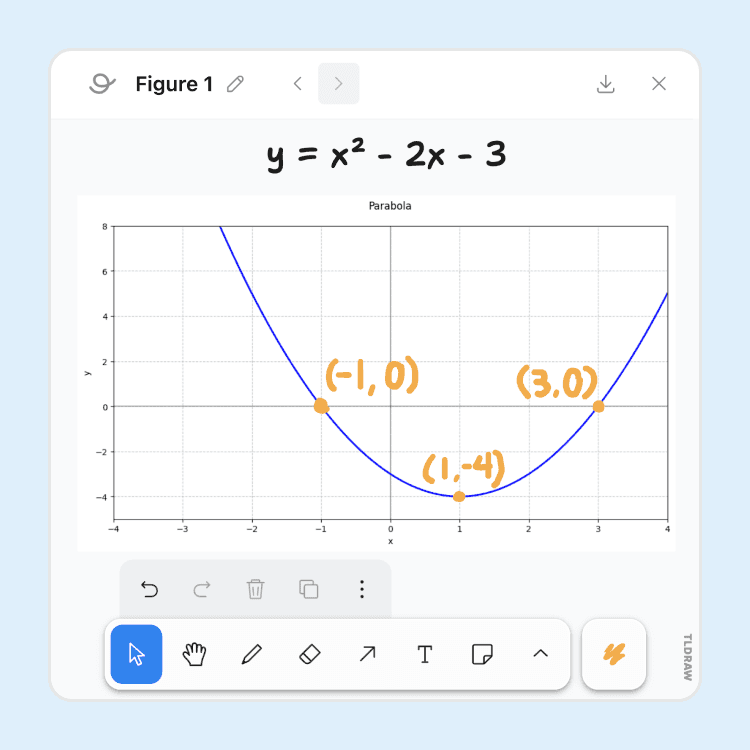
Whiteboard
Students can interact with Flint via a whiteboard to show their work to the AI.
4
of 31

In-line citations
Flint can cite its sources — whether it be from teacher-provided content or web sources the AI found via search — and show the exact excerpt used.
5
of 31

Image processing
Flint can process images to explain diagrams, transcribe written notes, or help students stuck on showing their work on a problem.
6
of 31

Image generation
Flint uses DALL·E 3 to generate AI images to help students visualize scenarios, get inspiration, or create designs.
7
of 31

Evidence-based feedback
When providing feedback after a session, clickable inline citations let students (and teachers) easily identify identify areas of improvement.
8
of 31

Text-to-speech and speech-to-text
Flint can speak in over 50 languages and dialects, and can transcribe speech with 98.5% accuracy.
9
of 31

50+ world languages
World language teachers can select a primary and secondary language for the AI to communicate with students in, as well as a ACTFL or CEFR level.
10
of 31

Code editor
Flint can write and display code in-line in 50+ languages, and includes a built-in code editor with automatic syntax highlighting.
11
of 31

Math formula editor
Flint displays equations in LaTeX formatting and includes a formula editor to let users enter their own equations, in an interface similar to MathType.
12
of 31

Graphing support
Flint can graph equations on 2D or 3D planes to visualize math problems, or help in visualizing simple datasets.
13
of 31

Essay writing feedback
Provide students with inline writing feedback from AI that follows a rubric and guardrails set by the teacher.
14
of 31
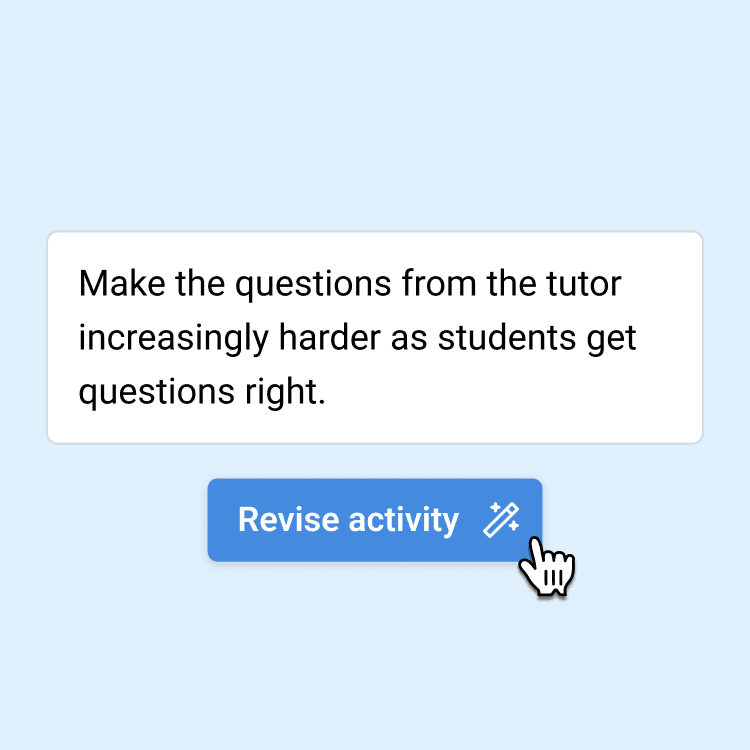
Automatic prompt engineering
Describe what you want in natural language, and let AI do the prompt engineering for you. No prompt engineering skills required.
15
of 31
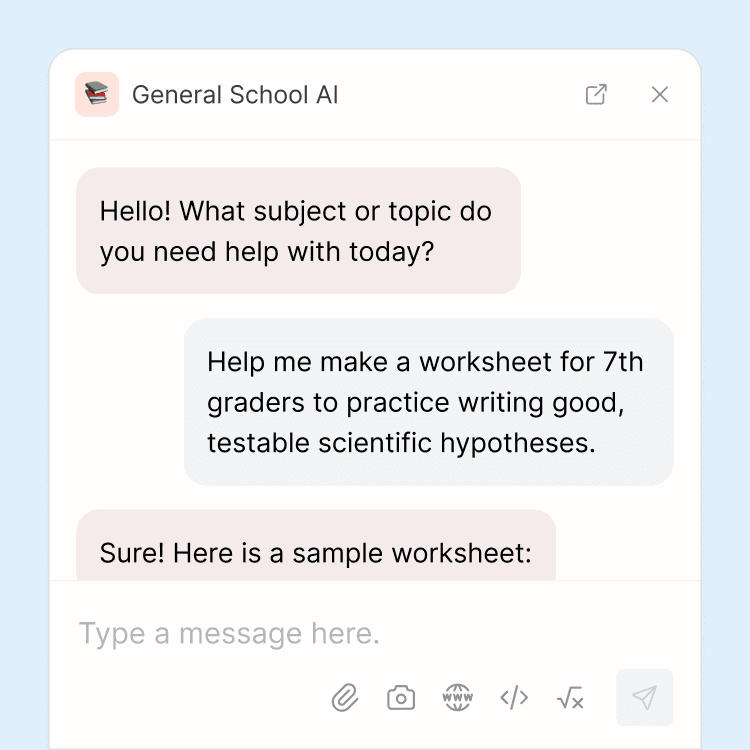
School-wide AI chatbot
Students, teachers, and administrators have 24/7 access to a school-wide AI chatbot that can be used for any purpose, such as extra homework help or for generating classroom materials.
16
of 31

Custom rubrics
Upload rubrics (AP, IB, etc.) for the AI to follow when providing feedback to students, or edit the generated rubric to your liking.
17
of 31

Automated previews
Watch the AI mock up an example student interaction, to see exactly how it would help a struggling student or push an excelling student to go further.
18
of 31
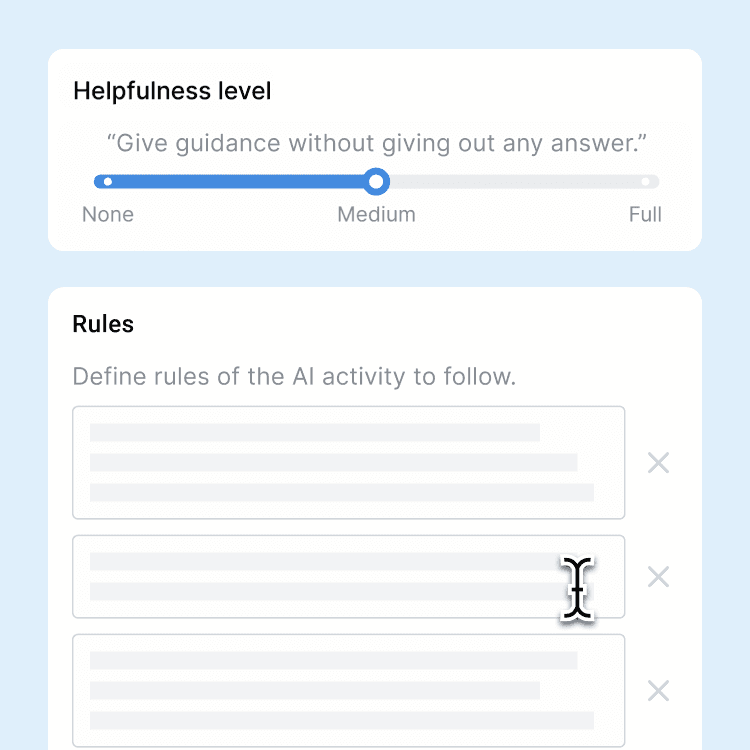
Custom AI guardrails
By default, Flint refuses to provide answers directly or do work on behalf of students. Teachers can customize guardrails the AI follows to make it more or less flexible.
19
of 31
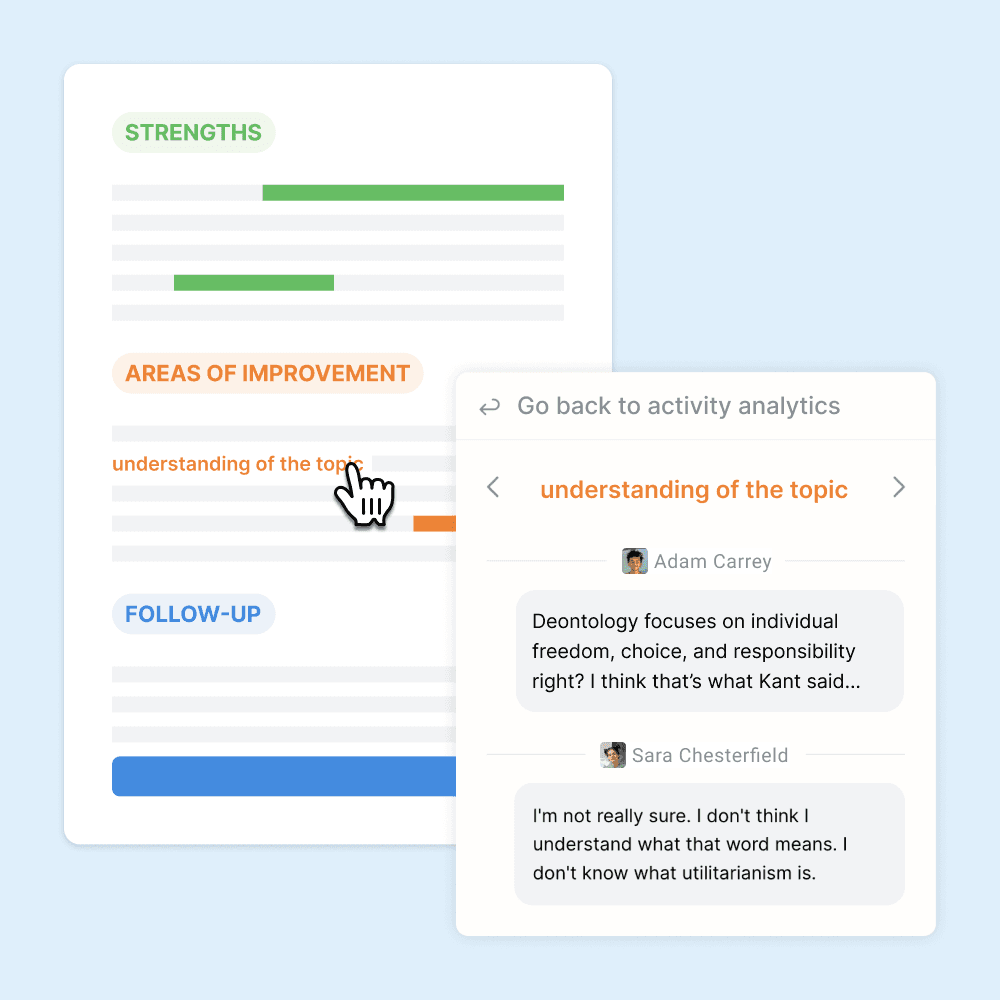
Class-wide summaries
The AI summarizes strengths and areas of improvement for your whole class.
20
of 31

Assignment deadlines
Set a deadline for students to interact with an AI activity, in order to use Flint as an assignment tool.
21
of 31

Timed assignments
Set a time limit for a session with an AI activity.
22
of 31
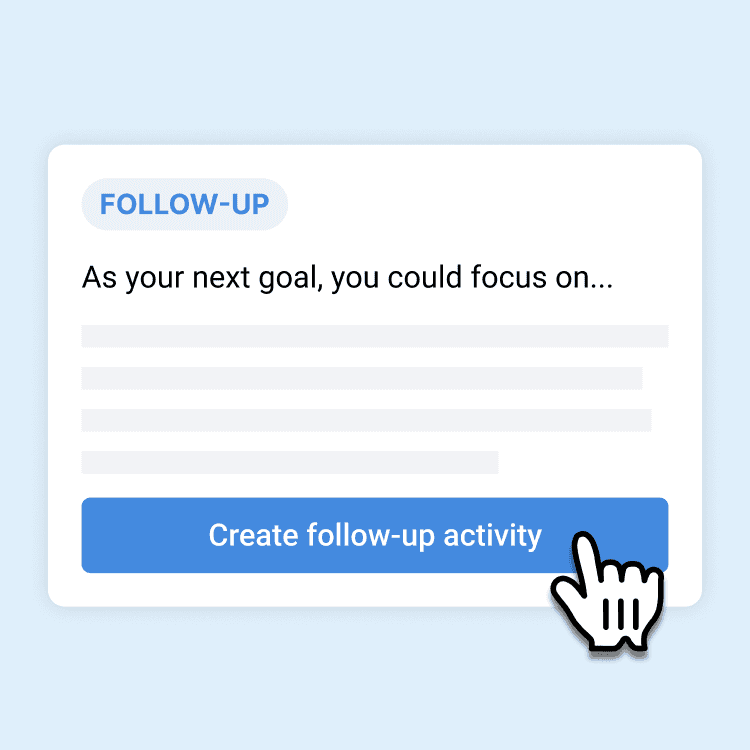
Follow-up AI activities
Based on areas of improvement of an individual student or an entire class, create an AI activity to give personalized extra help.
23
of 31

YouTube video support
Paste a YouTube video link, and Flint can incorporate the transcript as part of its knowledge base.
24
of 31

Print sessions
Print student conversations with the AI, or export as a PDF.
25
of 31

LMS and SIS integrations
Flint supports rostering import via integrations with every major LMS (Canvas, Schoology, Google Classroom, etc.) and SIS (Veracross, Blackbaud, PowerSchool, etc.)
26
of 31

Automatic flagging
Inappropriate messages sent to the AI (language related to violence, harassment, threats, self-harm, sexual content, etc.) are automatically flagged for administrator review.
27
of 31
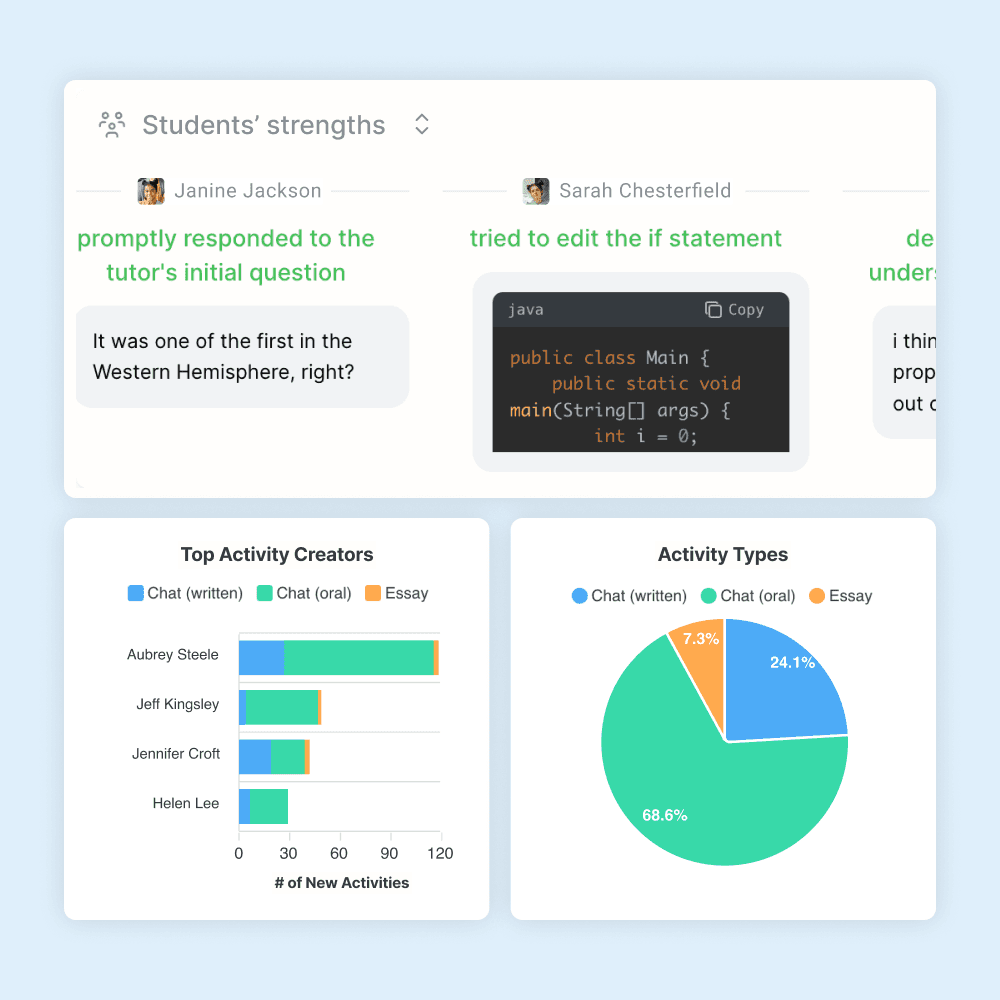
Usage analytics
See how often teachers and students are using Flint, and who the most active users are.
28
of 31

Google and Microsoft SSO
One click sign up via Google or Microsoft, including for students under the age of 13.
29
of 31

Full admin visibility
School admins can see every message that any users (students, teachers, etc.) send back and forth with AI activities on Flint.
30
of 31
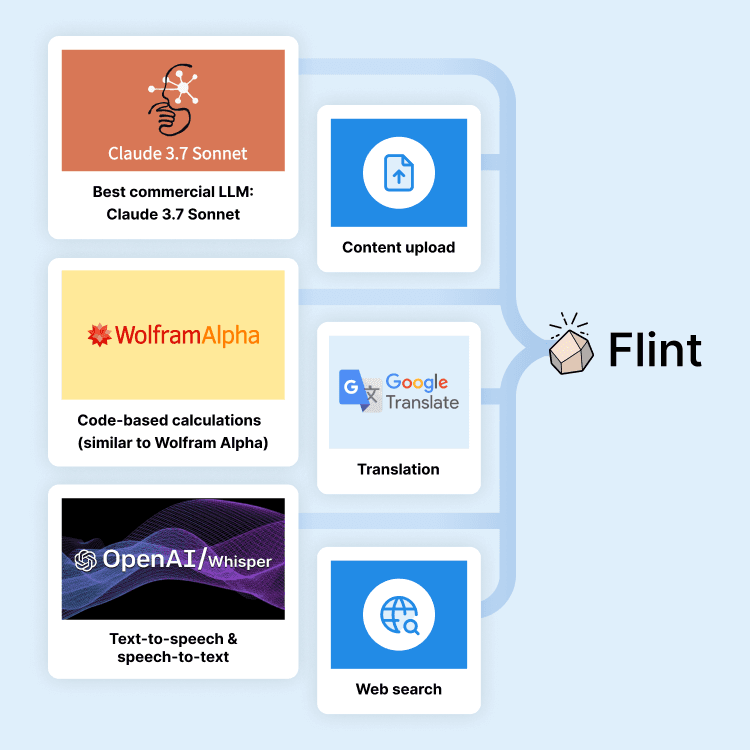
State-of-the-art LLMs
Flint uses Claude 3.7 Sonnet in combination with translation, code-based math calculations, and web search for the highest possible accuracy.
31
of 31
There’s no whiteboard, no math graphing support, no template library, and no system-wide context for school-level alignment. It’s a utility, not a platform.
What sets Flint apart:
In-line citations: Responses includes sources when appropriate, supporting academic integrity.
Template library: Customizable templates across subjects and tasks created by Flint educators and the Flint team!
Graphing capabilities: Ideal for mathematics, science, and data literacy work, our graphing calculator has higher quality results using code similar to Wolfram Alpha.
Interactive whiteboard: Annotate, draw, or graph with Flint’s whiteboard. Ideal for teachers and students to visualize ideas and submit hand-drawn assignments such as supply and demand graphs in AP Microeconomics.
Language learning in 200+ dialects: Students can talk to Flint to get additional practice in world languages, and teachers can listen to the student’s conversation after they submit the assignment to hear their inflections, pronunciations, and grammar. A game changer!
Custom schoolwide context: Admins can upload mission statements, policies, and curricular goals, and Flint uses that context to align its outputs.
In general, Flint has more robust and customizable capabilities that help the classroom be more interactive and personalized.
Flint Works Wherever You Teach. Brisk Works—If You’re on Chrome.
One of the most noticeable limitations of Brisk is its dependence on the Google Chrome browser. As a Chrome-only extension, Brisk requires specific browser permissions and cannot be accessed outside the Chrome ecosystem. This restricts when, where, and how educators can use it, especially in schools with varied tech environments, shared devices, or strict admin controls on browser extensions.
In contrast, Flint a fully independent, browser-based platform. This means:
No browser limitations: Use it on any device, any browser, anytime.
No extension installs: Avoid the hassle of managing Chrome extensions, permissions, and admin blocks.
Upload anything: Bring in PDFs, student writing, or web content easily for analysis and activity generation.
Flint works on any web browser like Chrome, Safari, Firefox, and Edge, without needing special installations or permissions. Whether you're on a school-issued iPad, a classroom MacBook, or a student Chromebook, Flint is accessible and responsive.
Flint Feels Like Texting Your TA. Brisk Feels Like Prompt Engineering Homework.
For many teachers, the learning curve of using AI is a real concern. That’s where Flint and Brisk take very different approaches.
With Brisk, the teacher works for the AI. With Flint, the AI works for the teacher.
Brisk relies heavily on manual prompt engineering, asking teachers to tweak learning objects and AI’s role in a rigid prompt box to generate or revise content. While this might work for advanced users, it often feels more like coding than teaching. There’s little guidance, and small changes in wording can drastically affect the outcome. For busy educators, that’s time-consuming and frustrating.
Flint is built differently. Instead of forcing teachers to become AI experts, Flint offers a conversational, messaging-style interface that feels intuitive and human. You interact with Flint just like you would with a teaching assistant: ask for changes, make follow-up edits, or try a new idea, all in a fluid back-and-forth chatbot. You can revise a quiz, rewrite a rubric, or adjust reading levels just by typing naturally.
Flint’s conversational interface requires minimal training, meaning that teachers can use Flint effectively on day one. And if teachers need further support, Flint offers professional development and AI literacy resources like:
AI Glossary for Educators that explains AI terms and their specific relevance to education
AI Policy Library that provides example AI policy documents and suggestions from real schools.
PD Materials with free videos, presentations, and guides to train teachers on how to master Flint.
Webinars on Flint can improve subject-specific teaching and learning.
Community Platform for teachers to collaborate, get support, and learn about upcoming webinars and updates.
Flint Shows You the Source. Brisk Leaves You Guessing.
When it comes to using artificial intelligence in the classroom, transparency is essential. Teachers and administrators need to know where information is coming from, what tools are being used, and how student data is handled.
Brisk does not disclose which AI models power its tools, leaving educators in the dark about reliability, limitations, or accuracy. This can be especially challenging for admins and technology teams who want to know where and how AI tools are pulling data.
Meanwhile, Flint is upfront about the AI models it uses, which includes:
DALL·E for image generation
Sonnet 3.7 (by Anthropic) for natural language outputs
Code-based computation similar to Wolfram Alpha for mathematics
GPT-4o for speech-to-text and text-to-speech
Brisk does not provide in-line citations, meaning teachers and students have no way of verifying where the information is sourced. This lack of transparency can raise serious questions about academic integrity, especially when AI is used to support writing and content generation.
Unlike Brisk, Flint can provide clear, in-line citations when relevant. Whether it’s citing a text passage or linking to an external source Flint builds trust through visibility. Teachers will know where Flint gets information when generating activities.
During chats and activities, Flint will even pause and say “Let me use a calculator,” “Let me search the internet,” or even just “Let me think,” promoting transparency in how responses are generated.
Brisk Creates One-Off Activities. Flint Builds Long-term Personalized Learning.
Brisk has recently introduced Brisk Boost, which allows teachers to turn materials like articles and videos into student activities. But here’s the catch: everything still has to be initiated and shared by the teacher.
Similar to the limited student-facing functionalities of MagicSchool AI and SchoolAI, Brisk students can’t access the platform on their own, needing a code, link, or QR from their teacher to participate. Once inside an activity, the experience is fixed and limited to that one interaction.
Unlike Brisk, Flint lets students interact with AI in a safe, engaging, and personalized environment that also has necessary guardrails to prevent misuse. Students can message Flint on their own to ask follow-up questions, revise work, explore new topics, and receive personalized, AI-generated feedback. Flint also adapts content and support based on individual performance.
Students have access to student tools like our study guide maker, language learning helper (students can actually talk to Flint using their mic), and AI tutor when they want additional support. They can also receive auto-generated follow-up activities based on their activity submissions, request additional practice, and receive individual feedback on their strengths and where they can improve.
Teachers on Flint are still able to see individual student responses and inappropriate or harmful messages are flagged. Providing students the agency and support to use AI without forgoing privacy, data protection, and AI transparency is key to help them develop comprehensive AI literacy especially in today’s workforce.
Brisk Limits Free Learning. Flint Gives You Full Access.

When it comes to pricing, the difference between Flint and Brisk is clear: Flint offers full access to its platform for free, while Brisk's free plan comes with significant limitations.
Brisk's Free Plan:
Access to only 20+ core tools, with many advanced features reserved for paid tiers.
Usage limits that can restrict functionality during peak times.
Limited student engagement tools; Brisk Boost's full capabilities require a premium subscription.
No access to advanced tools like targeted feedback, standards integration, or enhanced analytics without upgrading.
Flint's Free Plan:
Access to all tools for individual teachers, including (but not limited to):
Supports up to 80 student seats per teacher at no cost.
No usage limits, ensuring uninterrupted access whenever needed.
Full integration of student tools, allowing for personalized learning experiences without additional fees.
Brisk's free plan offers a glimpse of its capabilities, but teachers would need to convince their school or district to purchase the paid plan to use the platform to its full potential. Flint believes in equipping educators fully without placing essential tools behind a paywall.
Try AI for Teachers with Flint
Overall, Flint has holistic approaches to AI usage, student-driven activities, accessibility, and transparency that teachers and students cannot find on Brisk.
You can try out Flint for free, try out our templates, or book a demo if you want to see Flint in action. If you’re interested in seeing our resources, you can check out our AI glossary, PD materials, AI policy library, case studies, and tools library to learn more. Finally, if you want to see Flint’s impact, you can see testimonials from fellow teachers.














































