

How Flint and Khanmigo compare in customization, ease of use, free plan limitations, and student-facing features.
TOP SCHOOLS USE FLINT TO OFFER SAFE AI ACCESS TO STUDENTS, TEACHERS, AND ADMINISTRATORS
Introduction
How do you compare Flint vs Khanmigo, and which platform should you choose for your teaching needs?
While both AI platforms are built for K-12 schools and districts, Khanmigo is more limited in its functionality, both in terms of plan restrictions and AI customization and implementation. Flint, on the other hand, is a platform that centers accessibility and personalized learning at its core, making individualized, differentiated learning readily available for all teachers and students.
This article will be covering the differences between Flint and Khanmigo in more detail, covering these key aspects:
Lack of custom content
Teacher ease of use
Free plan limitations
Student-facing features
Flint is a K-12 AI tool that has helped hundreds of thousands of teachers and students with personalized learning. It’s why educators like Justin Cerenzia at The Episcopal Academy say Flint “makes [teachers] more effective educators and helps students learn more effectively.”
You can try out Flint for free, try out our templates, or book a demo if you want to see Flint in action. If you’re interested in seeing our resources, you can check out our PD materials, AI policy library, case studies, and tools library to learn more. Finally, if you want to see Flint’s impact, you can see testimonials from fellow teachers.
Key differences between Flint and Khanmigo
Lack of Custom Content
Khanmigo offers limited customization for teachers, primarily tied to Khan Academy’s existing content. Teachers also cannot upload their own materials (e.g., class readings, PDFs, or images), which means that any customization has to be done manually through prompt engineering.


In Khanmigo’s "Companion Mode," teachers assign students pre-made Khan Academy videos and exercises based on student needs. However, they cannot adjust or remix this content beyond the surface level.
Meanwhile, Flint has personalization built into every feature. Unlike Khanmigo, both teachers and students are able to upload any text–whether it’s a PDF, Word Doc, image, or online resource—into the chatbot.
Khanmigo’s activity are also limited by the subjects pre-chosen by the platform. This means that if a teacher wants to create an activity, it must pertain to the activity subjects that are available for student sharing.
Flint is also subject-agnostic, meaning teachers in any subject can use the platform for their classroom’s needs. Furthermore, teachers can upload materials to further customize activities. If teachers want to be even more specific, they can use the “Build manually” function to alter the chatbot’s tone of voice, persona, and even its opening message.


In Flint, activity creation is done through a chat-based interface that remembers your conversations so teachers can easily access generate and tweak lesson plans by talking to Flint. The chat feature works both for teacher tools, like our AI Rubric Generator and AI Essay Grader, as well as building activities.
This means a teacher can upload their grading rubric and a chapter of a textbook, ask Flint to create an activity, adjust by chatting with Flint, and share a review guide for students that is completely tailored to their content. Khanmigo cannot do this.
Finally, teachers can look through templates, which are activities created by other teachers, and easily duplicate and customize for their students.
Teacher Ease of Use
Sometimes, it can feel like AI tools take rather than save time, especially when teachers have difficulty discovering and using features.


Khanmigo for teachers can be overwhelming and difficult to navigate (when we were researching, it took us a hours to figure out what is what). With terminology like Companion mode, learner activities, writing coach, mastery goals, unit goals, and course challenges (just to name a few), choosing the right page can feel like a guessing game.
Meanwhile, Flint has an easy-to-use home page where teachers have access to essential tools like an AI lesson plan generator, AI text leveler, and AI rubric generator. There is also a sidebar where teachers can easily navigate to main features like activities they've created, chats they've started, class analytics, and pre-made templates.


Creating activities on Khanmigo can also be a challenge. To create an activity, teachers have to write prompts themselves, and can accidentally delete their progress if they click outside of the prompt box. Teachers also cannot attach documents, meaning that teachers have to fine-tune prompts and include context that could easily be found in a PDF.
With Flint, teachers can choose to create activities using a chat-based interface that lets them easily adjust content with AI. Flint can also retain context from earlier messages, meaning that teachers can request edits and modifications based on the original prompt without having to start from scratch.
Flint can also automatically generate suggestions to edit activities and tools based on a teacher’s requests. Finally, teachers can upload any text, whether its a Word document, PDF, image, or an online resources, to provide key context. It’s like having an informed conversation with an eager-to-learn teaching assistant.
Free Plan Limitations
If you are a teacher wanting to explore different AI tools for your classroom, you might sign up for the free version to test out its features, resources, capabilities.


One of the major limitations of Khanmigo is the limited nature of its free plan. The free teacher plan only includes access to teacher tools and the writing coach. All other activities and student-facing features are only available if the student, parent, or school pays for the Khanmigo subscription.
Another major caveat is that Khanmigo’s chatbot has a daily limit. This means that the chatbot can cut off during long conversations and explorations.
Like Khanmigo, Flint’s free plan for individual teachers includes teacher and student tools. However, Flint also provides:
Access to all training materials
Support across all subjects
Custom class groups
Unlimited activities and sessions
A library of pre-made templates
Unlike Khanmigo, Flint does not require school-wide adoption or a student/parent’s paid subscription for teachers to use the platform. This means that teachers are able to explore all features independently. Khanmigo’s learner activities, for example, are not available for free. Meanwhile, Flint’s free plan allows teachers to create and share activities with their students by sharing a link. Students also can create accounts on Flint for free! You can also look at our pricing to learn more.
Student-facing Features
Beyond students using learner activities to be tutored on subjects, Khanmigo’s student-facing features are limited and primarily reactive. Students engage with what is assigned, which may either be a teacher’s activity or a Khan Academy video. While teachers may work to create differentiated learning activities, it is difficult to create individualized student plans with this structure.
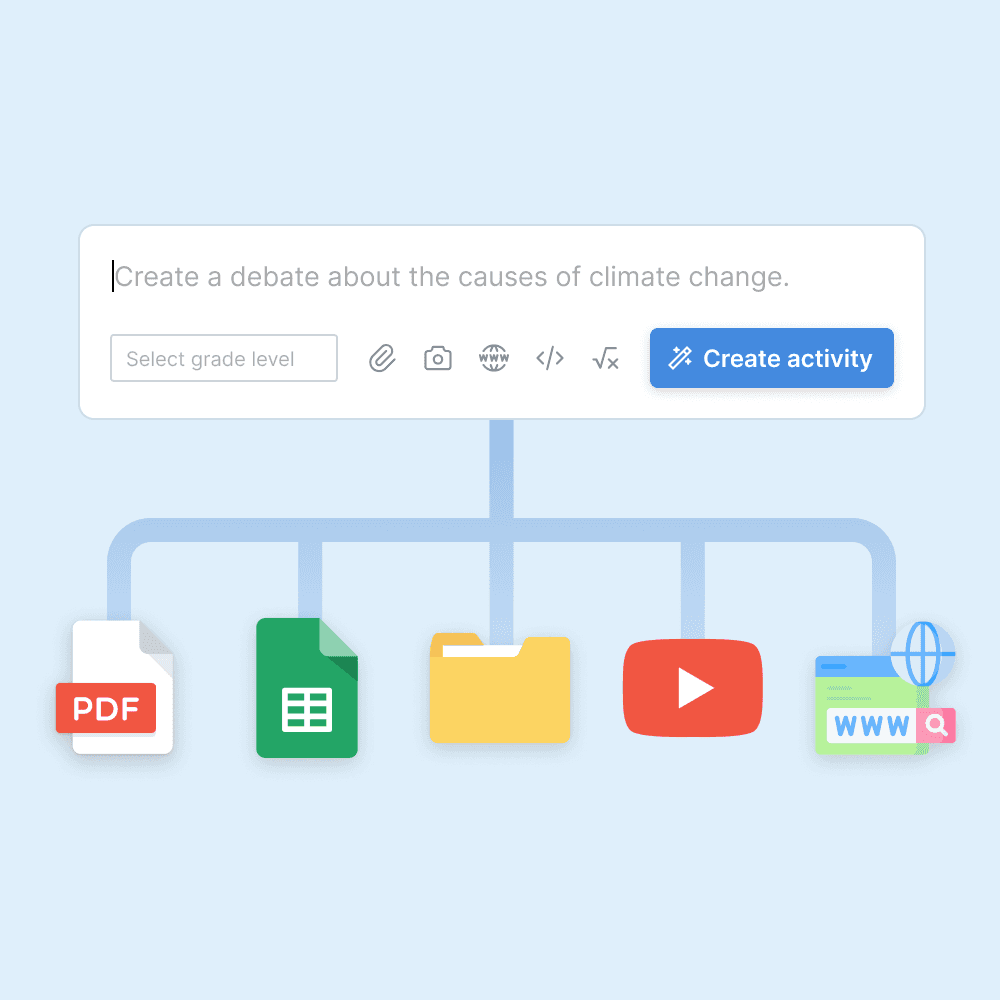
Content upload
Upload PDFs, Word documents, PowerPoint slides, CSV files, and website links for the AI to pull from.
1
of 31

Math accuracy
Flint runs calculations in the background to ensure accuracy on even the most complex math problems, similar to a human tutor verifying work with a calculator.
2
of 31

Web search
Flint can search the web to find accurate and up-to-date info (e.g. current events from news articles).
3
of 31
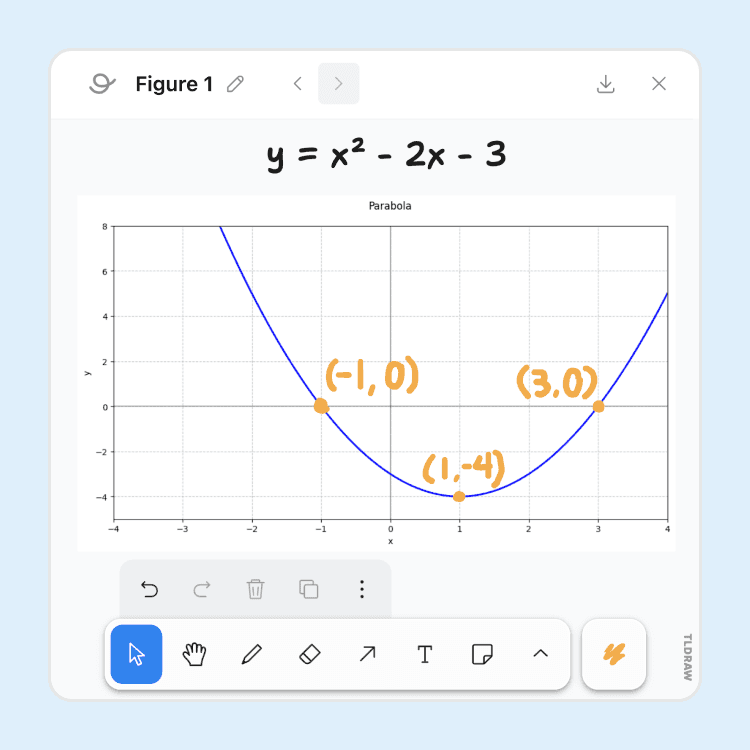
Whiteboard
Students can interact with Flint via a whiteboard to show their work to the AI.
4
of 31

In-line citations
Flint can cite its sources — whether it be from teacher-provided content or web sources the AI found via search — and show the exact excerpt used.
5
of 31

Image processing
Flint can process images to explain diagrams, transcribe written notes, or help students stuck on showing their work on a problem.
6
of 31

Image generation
Flint uses DALL·E 3 to generate AI images to help students visualize scenarios, get inspiration, or create designs.
7
of 31

Evidence-based feedback
When providing feedback after a session, clickable inline citations let students (and teachers) easily identify identify areas of improvement.
8
of 31

Text-to-speech and speech-to-text
Flint can speak in over 50 languages and dialects, and can transcribe speech with 98.5% accuracy.
9
of 31

50+ world languages
World language teachers can select a primary and secondary language for the AI to communicate with students in, as well as a ACTFL or CEFR level.
10
of 31

Code editor
Flint can write and display code in-line in 50+ languages, and includes a built-in code editor with automatic syntax highlighting.
11
of 31

Math formula editor
Flint displays equations in LaTeX formatting and includes a formula editor to let users enter their own equations, in an interface similar to MathType.
12
of 31

Graphing support
Flint can graph equations on 2D or 3D planes to visualize math problems, or help in visualizing simple datasets.
13
of 31

Essay writing feedback
Provide students with inline writing feedback from AI that follows a rubric and guardrails set by the teacher.
14
of 31
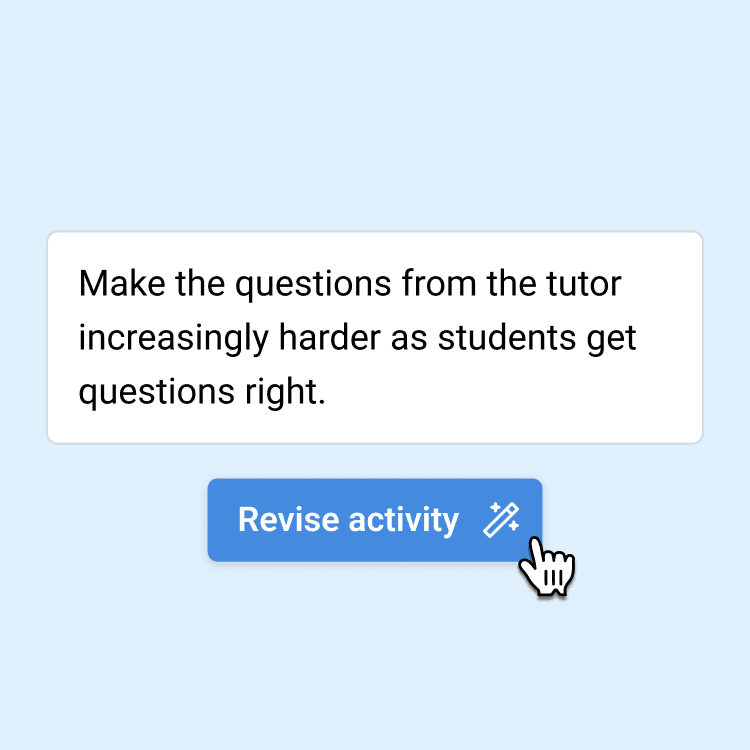
Automatic prompt engineering
Describe what you want in natural language, and let AI do the prompt engineering for you. No prompt engineering skills required.
15
of 31
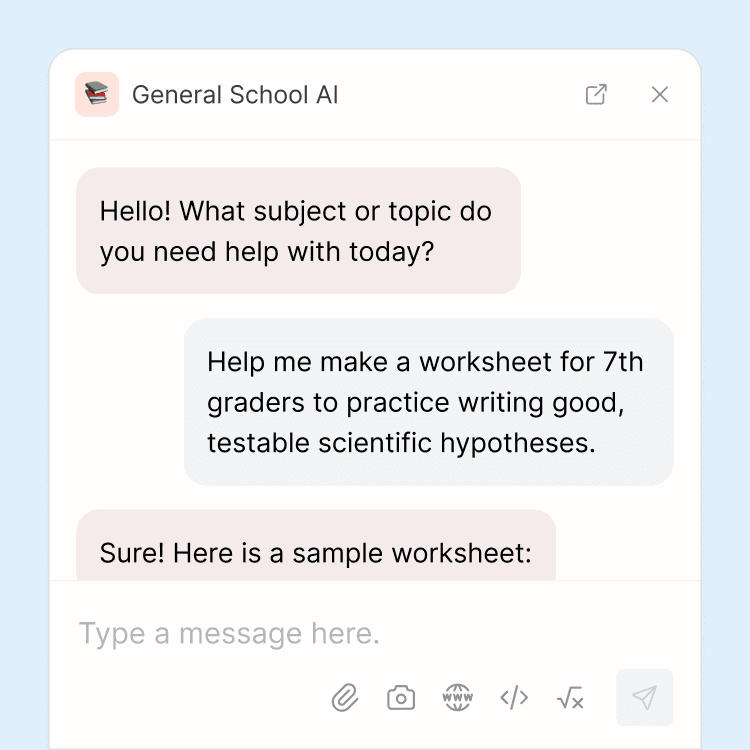
School-wide AI chatbot
Students, teachers, and administrators have 24/7 access to a school-wide AI chatbot that can be used for any purpose, such as extra homework help or for generating classroom materials.
16
of 31

Custom rubrics
Upload rubrics (AP, IB, etc.) for the AI to follow when providing feedback to students, or edit the generated rubric to your liking.
17
of 31

Automated previews
Watch the AI mock up an example student interaction, to see exactly how it would help a struggling student or push an excelling student to go further.
18
of 31
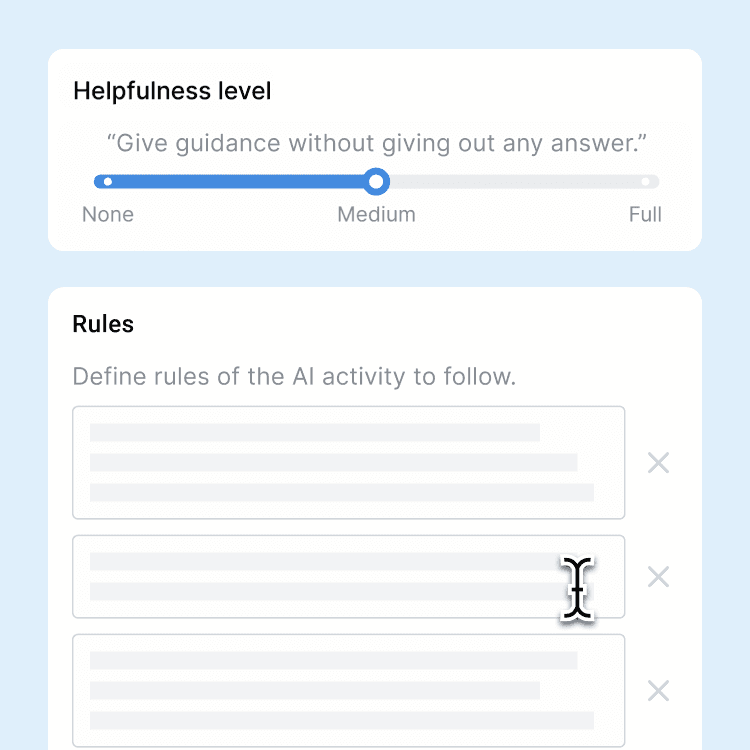
Custom AI guardrails
By default, Flint refuses to provide answers directly or do work on behalf of students. Teachers can customize guardrails the AI follows to make it more or less flexible.
19
of 31
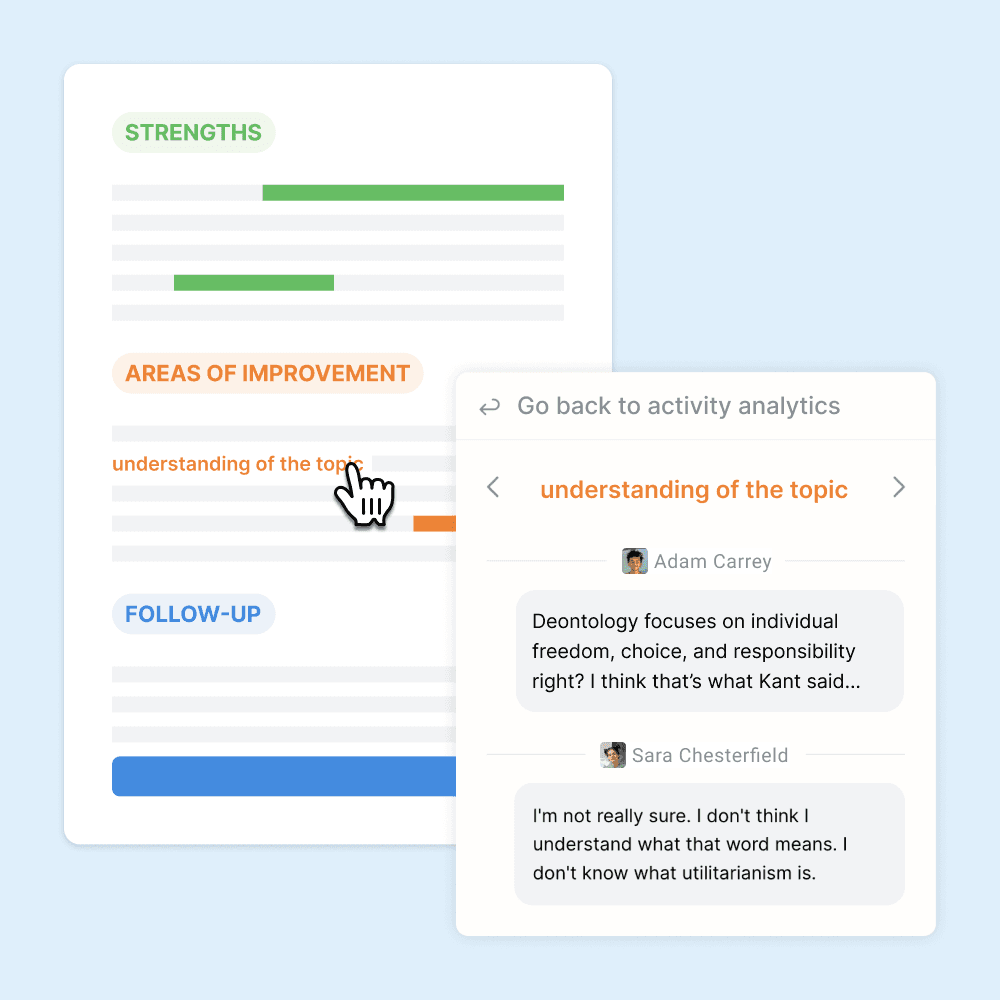
Class-wide summaries
The AI summarizes strengths and areas of improvement for your whole class.
20
of 31

Assignment deadlines
Set a deadline for students to interact with an AI activity, in order to use Flint as an assignment tool.
21
of 31

Timed assignments
Set a time limit for a session with an AI activity.
22
of 31
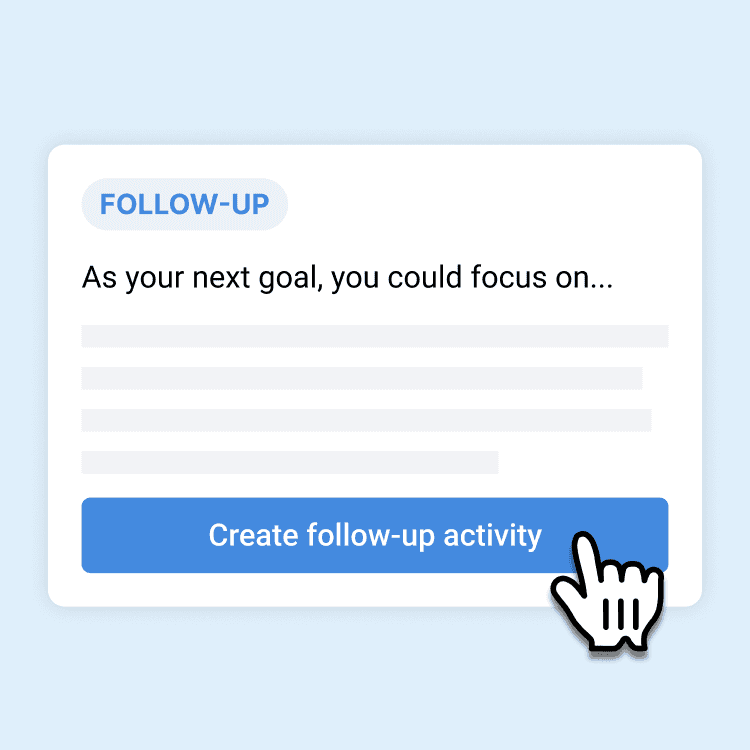
Follow-up AI activities
Based on areas of improvement of an individual student or an entire class, create an AI activity to give personalized extra help.
23
of 31

YouTube video support
Paste a YouTube video link, and Flint can incorporate the transcript as part of its knowledge base.
24
of 31

Print sessions
Print student conversations with the AI, or export as a PDF.
25
of 31

LMS and SIS integrations
Flint supports rostering import via integrations with every major LMS (Canvas, Schoology, Google Classroom, etc.) and SIS (Veracross, Blackbaud, PowerSchool, etc.)
26
of 31

Automatic flagging
Inappropriate messages sent to the AI (language related to violence, harassment, threats, self-harm, sexual content, etc.) are automatically flagged for administrator review.
27
of 31
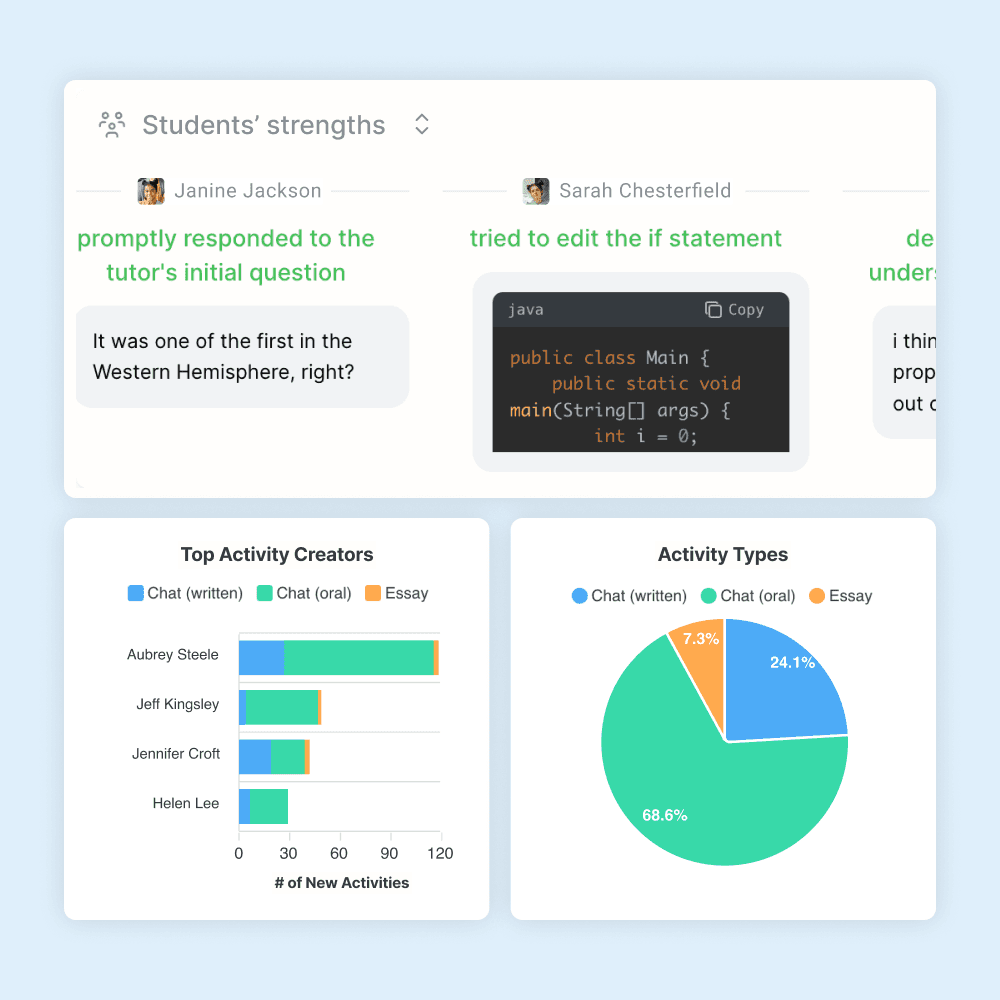
Usage analytics
See how often teachers and students are using Flint, and who the most active users are.
28
of 31

Google and Microsoft SSO
One click sign up via Google or Microsoft, including for students under the age of 13.
29
of 31

Full admin visibility
School admins can see every message that any users (students, teachers, etc.) send back and forth with AI activities on Flint.
30
of 31
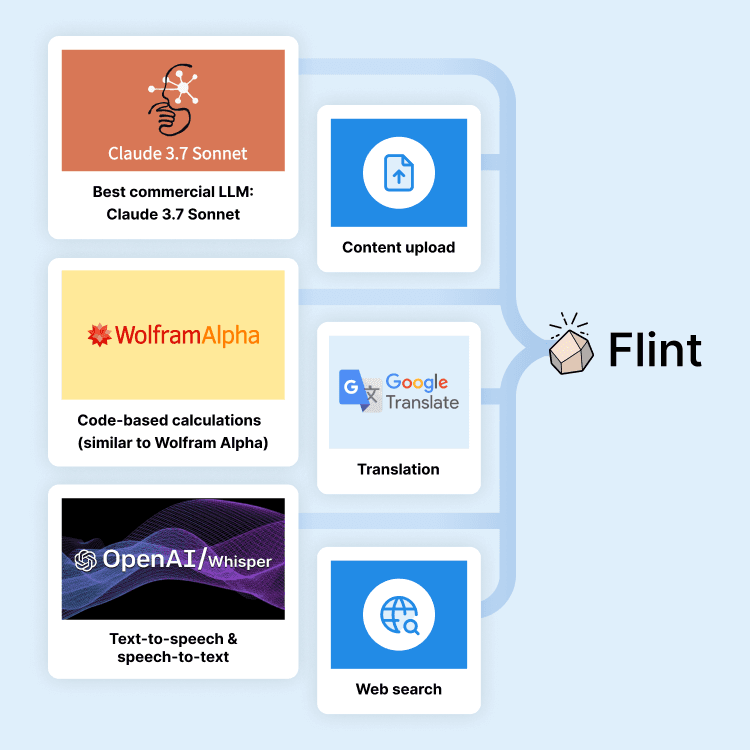
State-of-the-art LLMs
Flint uses Claude 3.7 Sonnet in combination with translation, code-based math calculations, and web search for the highest possible accuracy.
31
of 31
Flint has a variety of interactive and engaging features geared towards personalized student learning. Some of these features include:
Interactive Whiteboard: Students can draw graphs, annotate diagrams, and write out math problems step-by-step. The whiteboard also supports image uploads and real-time AI feedback — including visual analysis using AI vision support.
Graphing and Advanced Mathematics Support: Flint includes a graphing calculator and can generate accurate plots and charts from equations. Students can work through complex math problems with detailed, step-by-step AI guidance.
Research support with citations: AI responses in Flint include in-line citations so students can see exactly where the information is from, ideal for Social Studies and English Language Arts classes. Students can also click the link to visit the original source. Khanmigo does not have in-line citations.
World Language Learning: Flint supports voice-based AI conversations in over 50 languages. Students can practice speaking and listening, and teachers can review recordings to assess pronunciation and fluency.
Coding Support: Students can explore computer science and coding topics with Flint’s built-in code editor and AI tutor for help debugging and explaining code.
Self-Initiated Learning Tools: Students can use the AI Tutor and AI Study Guide Maker to reinforce their understanding of material, even outside of structured assignments. These tools promote independent learning and provide teachers with visibility into how and when students are engaging with AI.
In classrooms that aim to foster critical thinking, creativity, and self-directed learning, Flint’s student-facing functionality offers a clear advantage. If you’re interested in learning more, you can look through our free PD materials, go through our features, see our case studies and use cases, or book a demo to see how you can use Flint in your classroom.
Frequently asked questions about Flint and Khanmigo
What is the main difference between Flint and Khanmigo?
Flint is an easy-to-use, personalized AI platform that creates engaging material based on each classroom’s needs. While Khanmigo offers some of these features, it significantly lacks in its free plan, customization, classroom analytics, and student interactive capabilities. Flint empowers teachers and students with comprehensive, individualized AI-assisted learning, making it a more accessible and customizable tool for the classroom.
If you're interested in learning about how Flint compares to other platforms, you can check out Flint vs. Magicschool, Flint vs. SchoolAI, and Flint vs. ChatGPT.
What AI model does Flint use?
Flint is powered by Claude 3.7 Sonnet. Additionally, Flint has custom tooling under the hood — namely text-to-speech, speech-to-text, and a calculator similar to Wolfram Alpha.





































